Categories
About UsHow to get startedHow to change your password?
On WealthCharts, you can change your password in a few different ways! You can change it while you're logged into the platform or you can change it at the WealthCharts login screen by using the "Forgot Password?" function.
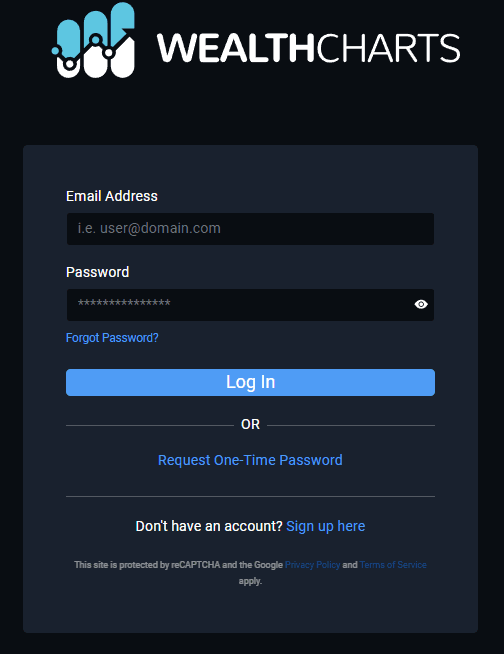
You can also use the Request One-Time Password function to log into your platform, but this will not change your password.
Within the WealthCharts platform, click on the gear icon at the top right corner, click on the Account Settings button, and then select the Private Information page. This will take you to an area where you can see next payment information, subscription information, an option to change your password, and more! Select the blue Change Password button and you will undergo the process.
When you opt to change your password, you will need to send a code to either the email on the account or the phone number you've registered with the WealthCharts plarform. After you send the code, WealthCharts will ask for the code that gets delivered to your email or phone number and then you will be taken to the next step of resetting your password.
When making your new password, as of right now it needs to be at least 8 characters and must include one lowercase letter, one uppercase letter, and one number. Be sure to double confirm your password and after you select Change Password it will be saved.