Categories
About UsHow to get startedAccount AccessBrokers and TradingChartsScannersResearch ToolsStocksOptionsFuturesAlertsLivestream
Get live education streamed to your WealthCharts platform every market day!
To locate the WealthCharts Livestream, go to the Main Menu located at the top left corner, go to the Education section, and then click Livestream.
To find a list of events happening in WealthCharts' Livestream, go to the Main Menu located at the top left corner of your platform. After that, go to the Education section. Then click on WealthCharts Events and load that onto your screen. After it loads up, you will see a calendar that allows you to select a date. Select the date you wish to see and you will see the different events and the timings of those events available. If you click on the event, that will prompt you to open a Livestream feature on your layout.
Refer to the image and the numbered points below to learn how to get started with the Livestream component!
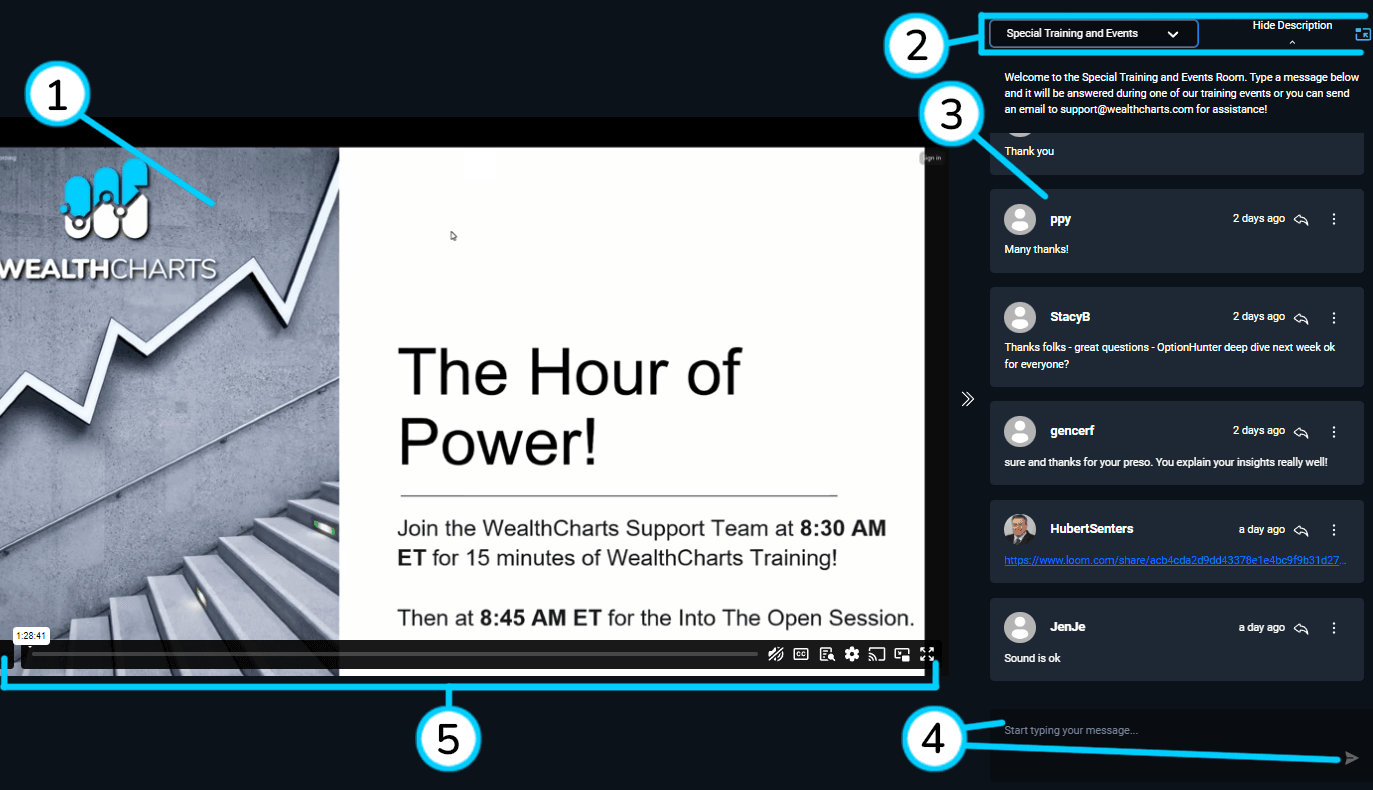
1. This is the Livestream video. This is where the video will play when there is a stream currently playing. Refer to number 5 for settings in case you cannot hear or see the stream!
2. In this top section, you have a couple of different options. From the left to right, the first setting is the Chat Room dropdown list. This is where you can go to change the chat room and see different messages below. Next is the Hide Description button. This just hides the description of the chat room you are currently in. The last option is the Pop-out feature which allows you to pop the Livestream component out of your platform as a separate window allowing you to move it anywhere in your computer.
3. This is where you will see chat messages! You will see the message along with the time stamp, a reply option, and the member who sent the message!
4. This is the chat box where you type your messages and send! You can either hit the Enter key on your keyboard to send the message or the right arrow to send it as well.
5. These are the video settings that you can use to edit your Livestream video. From the left to right you have the pause button, the video slider to go anywhere within the video (disabled when a current livestream is happening), mute button, closed captioning (disabled when a current livestream is happening), transcript (disabled when a current livestream is happening), settings to speed up stream or change video quality, Google Cast settings, pop out feature to move the video to any other monitor separately, and lastly the full screen option.
Tip 1: When muting the stream, it keeps the same setting for next time you log back in so be sure you are checking your mute and sound settings! Be sure to check your Volume Mixer on your computer (Windows) too if you are still experiencing sound issues.
Tip 2: If the Livestream is not loading the current stream that is supposed to be on air, please be sure to check the WealthCharts Events component to make sure there is a stream scheduled. If there is a stream scheduled, please refresh your web browser after a few moments and load a new Livestream. If there is still not an event, please contact support@wealthcharts.com for further assistance.
To see the Livestream feature in action, click the video below for more: