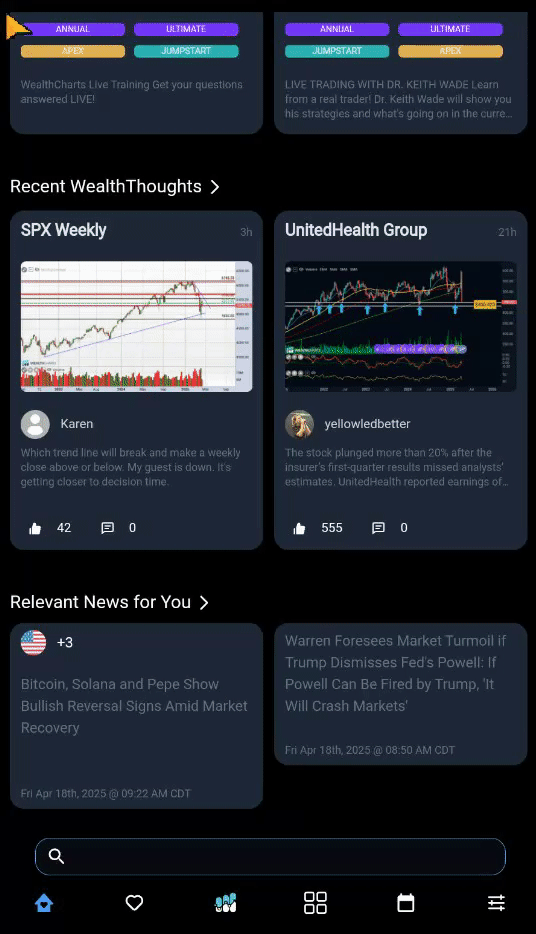Categories
About UsHow to get startedAccount AccessBrokers and TradingChartsScannersResearch ToolsCommunityStocksOptionsFuturesAlertsChanging Timeframes & Symbols
Changing timeframes and symbols on the WealthCharts Mobile App is very easy and straightforward to do!
To begin, tap the WealthCharts logo at the bottom to get to the Charts Page. After that, tap the symbol that's located at the bottom left corner of your screen. This will open the Symbol Search menu, where you can type in which symbol you would like to search for next.
To change your Timeframes, you must tap the Clock icon at the bottom of your screen. Afterward, a menu will slide up showing you Minutes, Hours, Days, and Custom. Tapping any option will change the chart in the background to that selected timeframe.
To create Custom Timeframes, you must do that in the Desktop version of WealthCharts, and it will carry over the next time you restart the Mobile App on your device.
To see a visual example, please review the video below: