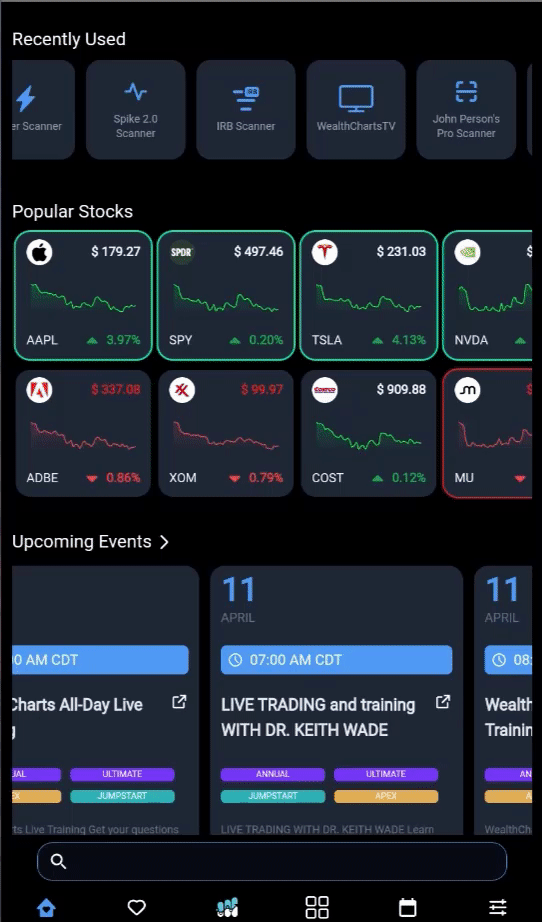Categories
About UsHow to get startedAccount AccessBrokers and TradingChartsScannersResearch ToolsCommunityStocksOptionsFuturesAlertsHome Page
Kickstart your market mornings with everything you need—organized, optimized, and all in one place!
After logging into the WealthCharts Mobile App, you will be greeted with the Home Page. Within the Home Page you will be met with a few different items:
Recently Used:
This top section shows you the latest features you've been using on the WealthCharts Mobile App. This is used for a quick reference to get you back to where you were so you can continue analyzing the markets! Taping a feature will take you to it next!
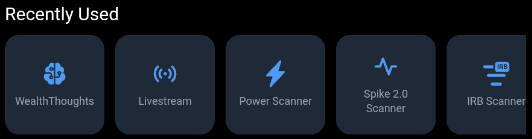
Popular Stocks or Watchlists:
In this section, you can easily swipe from left to right to view the symbols that are popular or that are within your Watchlists! Each tile will show you the Symbol, Last Price, a quick reference red or green graph, and the percentage increase or decrease for the day! By default, if you do not have any symbols in your My Favorites Watchlist, it will display Popular Stocks. Select the down bracket to change your Watchlist if you prefer! If you do, then it will begin showcasing those symbols that you have already entered.

Upcoming Events:
Ready to step up your experience with the WealthCharts platform? In this section, you can see upcoming events and livestreams that will display in the WealthCharts Mobile App or take you to a Zoom app to review the webinar. Clicking on the word "Upcoming Events" will take you to the Events & Livestream page where you can see more details and more dates and times for the events. The tags that say Annual, Ultimate, Jumpstart, or Apex are permissions. There may be some events that are only available for certain WealthCharts members.

Recent WealthThoughts:
In this section, you can review recent WealthThoughts posts and interact with each of them! Drop a like or a comment and support your fellow WealthCharters! Click on the chart image to be taken to the full WealthThought post. Click on "Recent WealthThoughts" To be taken to the WealthThoughts feature to see more posts.

Relevant News for You:
Take advantage of Institutional News on the go! In this section, tap on an article to expand OR click on Relevant News for You to be taken to the Institutional News feature within the mobile app!

At the bottom of the Home Page, you can easily search for a symbol and get instantly taken to a chart to take your analysis further! Click on the search bar at the bottom and type in your symbol!