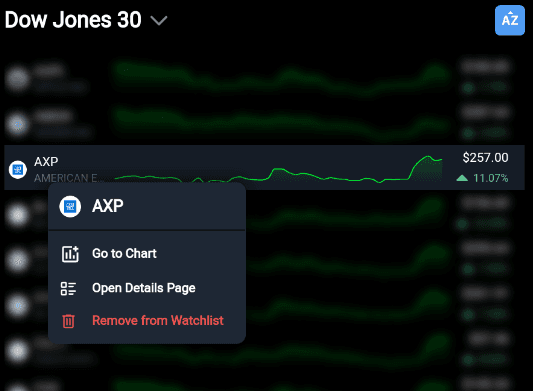Categories
About UsHow to get startedAccount AccessBrokers and TradingChartsScannersResearch ToolsCommunityStocksOptionsFuturesAlertsWatchlist Page
Never lose track of your market insights again. With WealthCharts’ immersive Watchlist feature, you can seamlessly organize, monitor, and act on your analysis—all in one dynamic space.
To get to the Watchlist page, tap on the heart icon at the bottom of your screen. By default, it will show you "My Favorites" first. If you have more than one Watchlist, simply tap the down bracket to the right of the title of the Watchlist.
Tap the 3 dots icon at the top right corner of your screen to Add Symbols to your selected Watchlist, Clear the selected Watchlist, or Delete the selected Watchlist. Please note that you cannot delete the My Favorites Watchlist, as that is included in each WealthCharts account.
You can still clear the My Favorites Watchlist, though. To sort symbols in your Watchlist from A to Z or Z to A, click on the AZ button located at the top right of your screen. When you are adding symbols to your Watchlist, be sure to scroll down to the end of the list and tap the Add Symbols button and then your list will update!
If you wish to change your Watchlist, Add a New Watchlist, Rename a Watchlist, or Delete a Watchlist, tap the downward carrot right by the title of the currently loaded Watchlist.

Tapping on Manage Lists at the bottom of that menu will take you to the area to rename or delete a Watchlist.
The main part of the Watchlist Page is the grid. It will show you the symbol, an quick glance chart, the last price, and the percentage increase or decrease of the day. If you wish to open a chart, simply tap on any of the symbols in your Watchlist. If you want to open a Details Page or remove a specific symbol from your Watchlist, hold down your finger on the row of the symbol and a sub-menu will appear with those options.