Categories
About UsHow to get startedAccount AccessBrokers and TradingChartsScannersCommunityStocksOptionsFuturesAlertsMobile AppCreating Workspaces
Combine multiple layouts together and create your ultimate set-up work Workspaces! ⚡
When you create a Workspace, you can combine custom layouts you made, as well as Premium and Basic layouts that have already been pre-built for you! When you select the Workspace each day, different web browser tabs will open taking you to that specific layout.
If you have multiple monitors and you want WealthCharts on each of them, this means you need to take advantage of the Workspace feature!
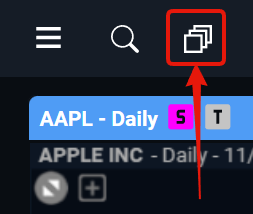
After selecting the icon on the top left, you will be taken to the Workspaces menu where you can choose your previous Workspaces or make a new one!
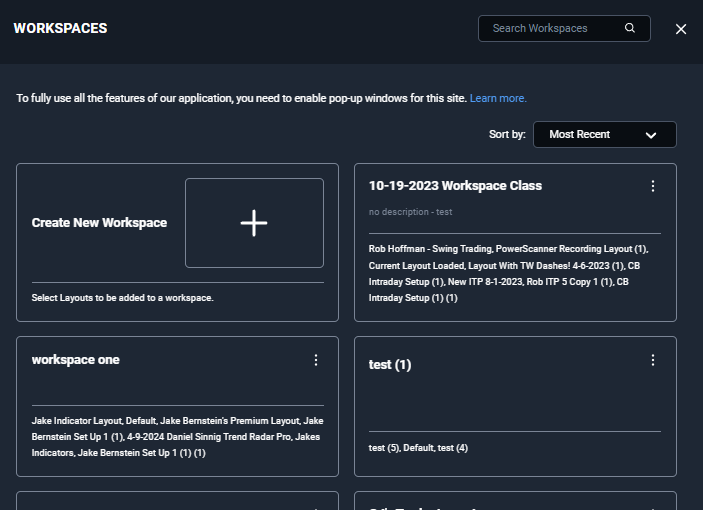
When creating a new Workspace, be sure to include a Workspace Name and at least one layout from the list below. Be sure to sort the layouts if you are having difficulties finding yours. Once you're finished, be sure to click the blue Create button at the bottom right.

As a reminder, please make sure your pop-ups have been enabled for WealthCharts.
ENABLE POP-UP WINDOWS
To fully use the Workspaces feature, you need to enable pop-up windows for this site.
To enable pop-up windows:
Google Chrome: Click the 'Lock' or 'Info' icon in the address bar, then 'Site settings'. Under 'Permissions', find 'Pop-ups and redirects' and select 'Allow'.
Firefox: Click the 'Information' icon in the address bar, then 'Disallowed' next to 'Pop-ups'. Select 'Allow Pop-ups'.
Safari: Go to 'Safari' > 'Preferences' > 'Websites' > 'Pop-up Windows'. Next to our website, select 'Allow'.
Edge: Click the 'Lock' icon in the address bar, then 'Cookies'. Under 'Block', find our website and select 'Allow'.
Please note that instructions may vary slightly based on your browser version. If you still have trouble, refer to your browser's help or support site.