Categories
About UsHow to get startedAccount AccessLogging into your Rithmic account
To use Rithmic on WealthCharts, the first step that you will want to make is to create and fund your account through Rithmic. Once they have given you confirmation that your account has been made, they will send you a set of credentials for 3rd party platforms. That's what you'll want to use for WealthCharts! ✅
1. Log into WealthCharts by going to app.wealthcharts.com
2. After you have logged in, click on the "Broker / Data Sources" button at the top of your platform
3. When you get to the Link Broker / Data Source menu, you will be greeted with a few options so be sure to select the Rithmic option
By default, this prompt also shows up every time you log into or restart your trading platform. This is normal, and if you are not looking to use broker features during this session, you may just click anywhere outside of the "Link Broker/Data Source" window, or the "Continue without account" link to close it.
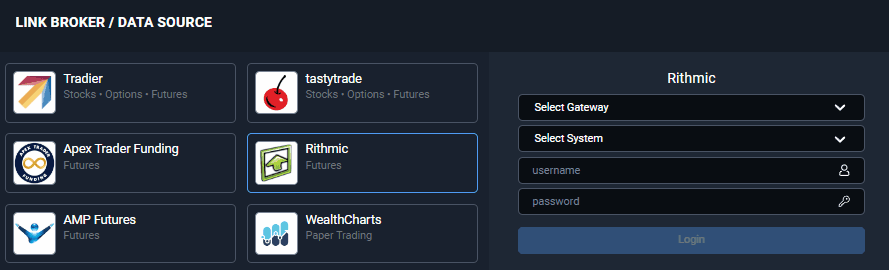
4. Select the correct Gateway and System for your account and then enter your credentials and information on the right side of the menu. This is usually the username and password that Rithmic provided to you
5. Click the blue Login button
6. After successfully logging in, you should see a green dot by Rithmic at the top-right area of your platform
Troubleshooting tip: Having troubles logging in? Be sure to check that your username and password is entered correctly. The credentials are case-sensitive so be sure to check for the caps-lock! You can also refresh your web browser as another way to try logging in again.