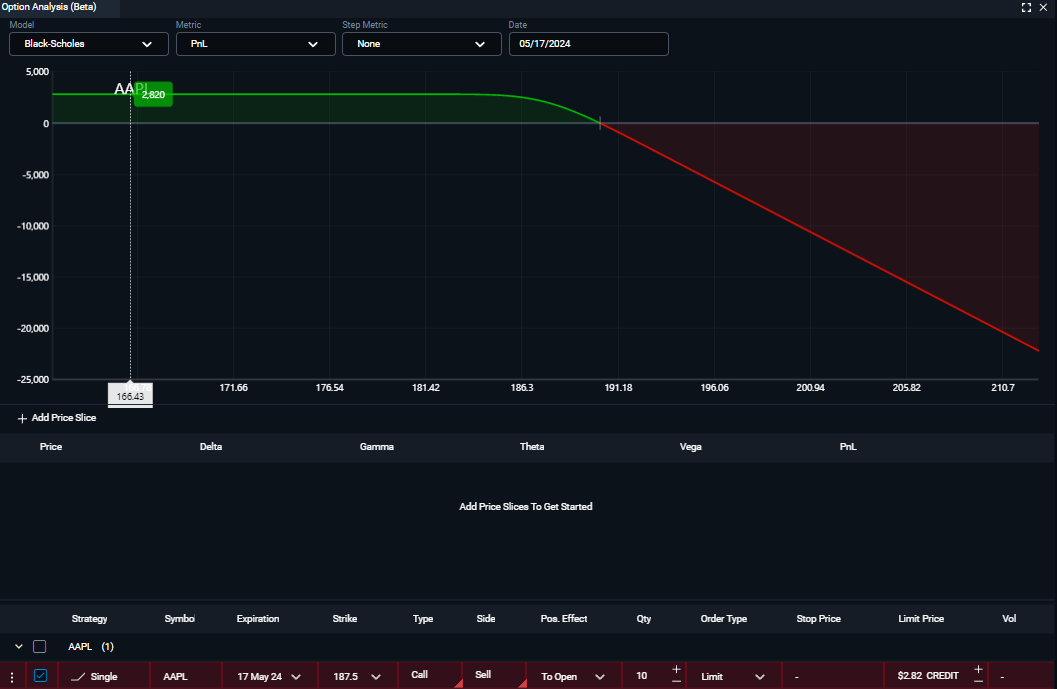Categories
About UsHow to get startedAccount AccessOption Analysis
Introducing Option Analysis:
To find the Option Analysis component, click on the Main Menu icon up at the top left corner of your platform and then go to Trading. After that, load up the Option Analysis component and you will see that it looks similar to the image below:
Starting from the top, members can change the Model, Metric, Step Metric, and Date of the graph below. At this time, the Black-Scholes model is the only model available. You can change between a variety of different Metrics. You have PnL, Delta, Gamma, Theta, Vega, and Rho. Your Step Metric options you have are None, Date (Days), Interest Rate (%), and Volatility (%).
Now select an option from the Option Chain to pull into the Order Entry. From the order entry, you will hit the “Analyze” button which will load the strategy into the “Options Analysis” feature. If you have several different instruments or strategies, refer to the bottom of the Option Analysis component and you will see different strategies listed that you can jump from back and forth between different analysis graphs. You can do this by checking the box to the left.
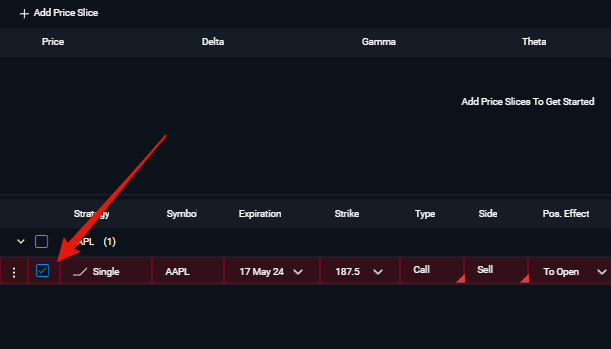
Price Slices:
Did you know you can add Price Slices to the Option Analysis graph? Simply click on the + Add Price Slice button and you will see a vertical dashed line appear on the graph with more information in the middle of the Option Analysis component.
To learn more about Options Trading on WealthCharts, please watch the video below: