Categories
About UsHow to get startedAccount AccessBrokers and TradingScannersResearch ToolsCommunityStocksOptionsFuturesAlertsMobile AppFavorites Toolbar
On WealthCharts you can have your trading essentials, your way. ✅
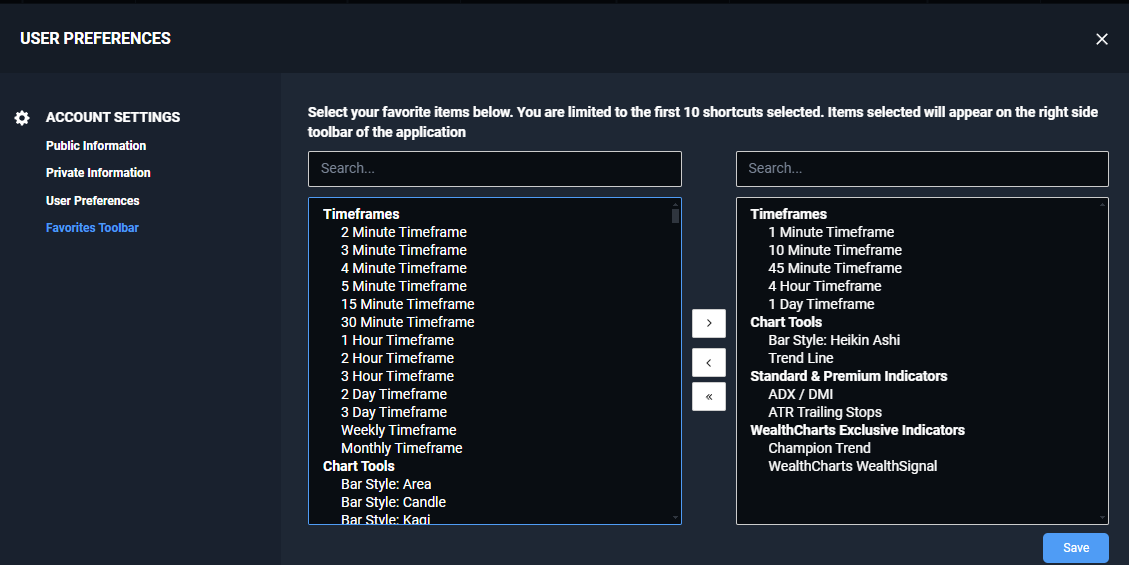
Tailor your trading experience to your unique preferences by effortlessly adding and arranging your most-used tools and indicators in the Favorites Toolbar. Follow the instructions below to get the toolbar set up the way YOU want it!
1. Click on the gear icon located at the top right corner of your WealthCharts platform.
2. Select User Preferences.
3. You will see the User Preferences modal load in the center of your platform. Refer to the left-hand menu and select the Favorites Toolbar.
4. You will be taken to a menu with two sets of boxes. The left side box is all of the tools that can be entered into the Favorites Toolbar. The right side box is the list of tools that are currently on your toolbar.
5. Double left click any tool on any box to move it to the opposing side.
6. After you are finished, hit the blue "Save" button at the bottom right corner of that modal.
7. Look to the left of your platform and you will see new acronyms with the new shortcuts you've just changed.
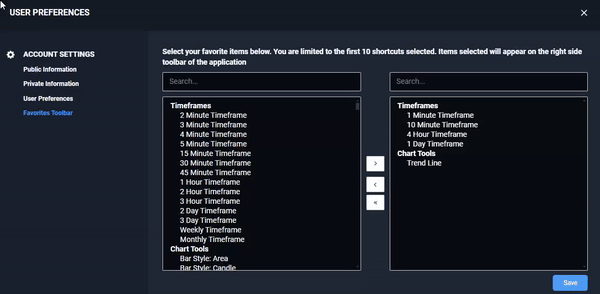

⭐Pro Tip: Did you know that you can hide and unhide your Favorites Toolbar? If you do not see the toolbar, simply hover your cursor over the left side of your platform and you will see a blue bar appear. Clicking that will make the toolbar reappear.
Watch this video to learn more about the Favorites Toolbar: