Categories
About UsHow to get startedAccount AccessBrokers and TradingScannersResearch ToolsCommunityStocksOptionsFuturesAlertsMobile AppChart Templates
Chart Templates are a great way to save your progress after you have set up a chart in a certain way. Saving a chart template will save everything that is going on in your chart: the indicators and their settings, chart colors, element sizes, sub-charts, etc.
Saving a Template
To save a chart template, make sure to set up the chart to your expectations first. Once the chart is ready to be saved, right-click it, go to the “Chart Templates” menu, and select Save.
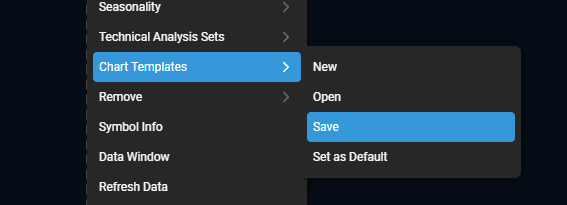
Next, you will be greeted with a window that will prompt you to give the template a name.

Name the template and click on “Save”. The chart template is now saved, and ready to be used on other charts!
Loading a Template
To apply a previously saved template to a chart, first, right click your chart. In the dropdown menu, go to “Chart Templates” and select “Open”.
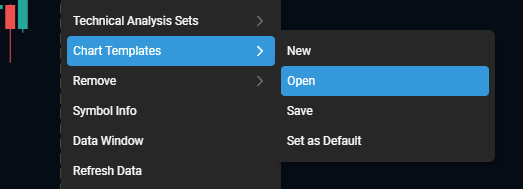
This will take you to a window with a full list of all templates that are available to you. The list typically starts with some preset default templates, but if you scroll down past them, all of the templates that you’ve saved yourself will be listed under the “Custom Templates” section.
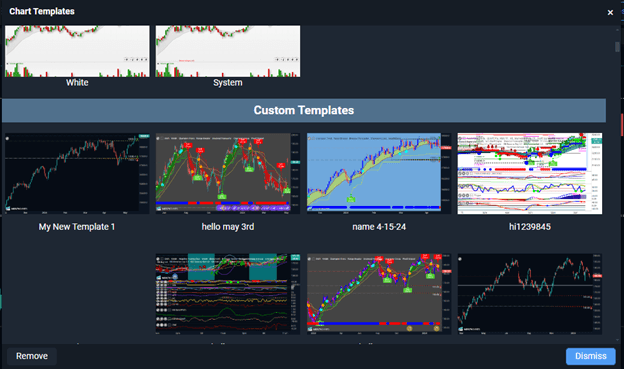
Every template here will also have a handy thumbnail with a snapshot of how the chart would look when that template is used.
In order to apply a template to a chart, just select it from this list. The template will be immediately applied to the chart, and you can close out of the templates window at this point.
Pro Tip: Any templates created with the desktop version of WealthCharts will also be available to you in the WealthCharts mobile app!
Other Template Actions
After you right click the chart and open the “Chart Templates” menu there are a couple more options available here.
New – This resets your chart to factory default settings, offering a clean start which can be the start of a new template that you will build out and save.
Save As Default – This Saves your current chart setup as the new default template, which will be applied automatically to any new charts that you bring up going forward.
To see a video on how to use Chart Templates, please click the video below: