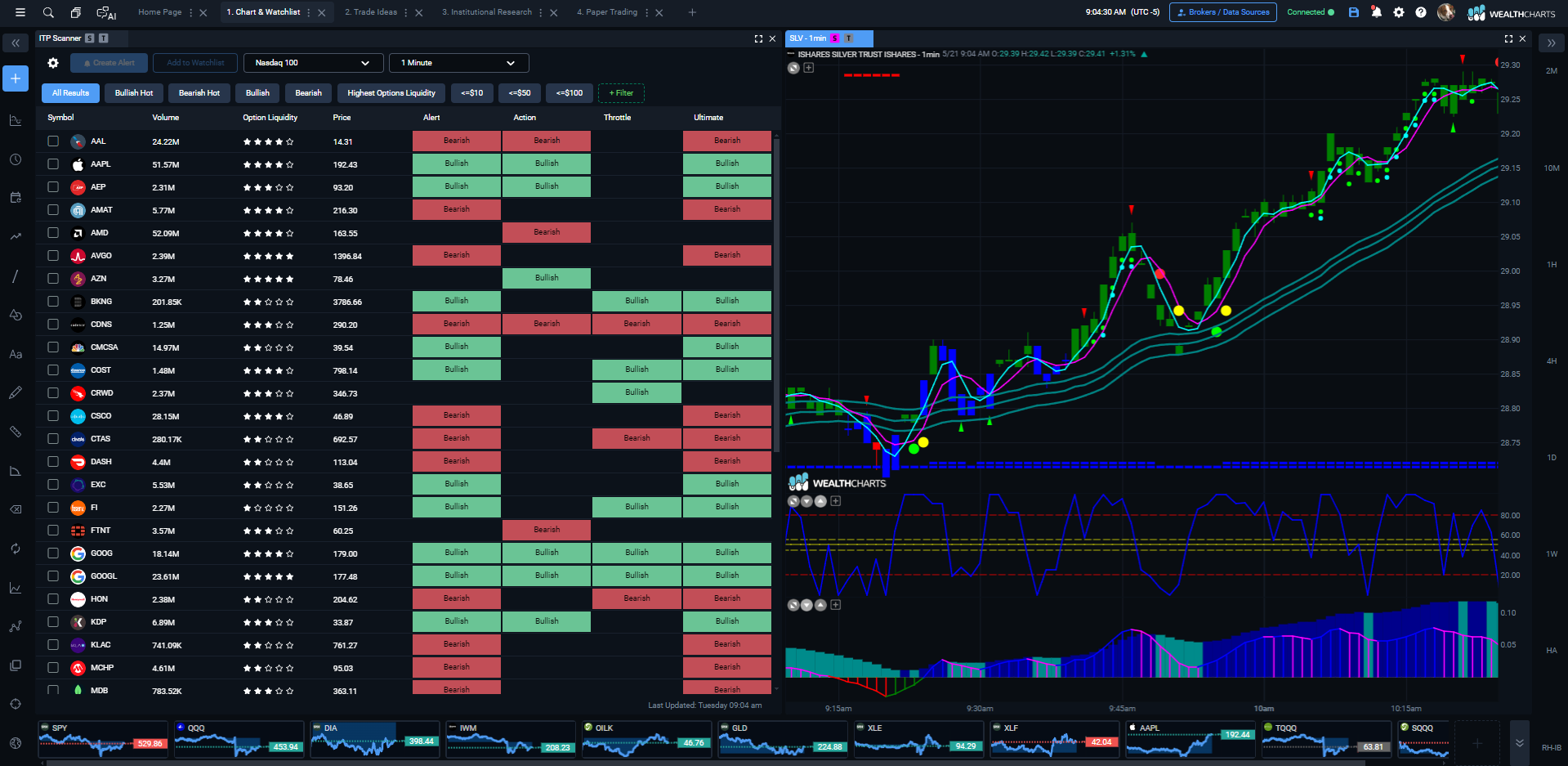Categories
About UsHow to get startedAccount AccessBrokers and TradingScannersResearch ToolsCommunityStocksOptionsFuturesAlertsRob Hoffman - ITP Bundle Setup
Here at WealthCharts, we make trading and getting set up easy for you. Once your WealthCharts account has been authorized, the setup is essentially done!
1. After purchasing the ITP Indicators from Become A Better Trader, you will receive a Request Form shortly after. Within that Request Form, be sure to request the ITP indicators for WealthCharts and provide the email address you use to log into your platform!
2. Once you are authorized for the ITP Indicators, you will receive an email verifying the authorization and it will have some instructions as well as helpful links that will take you to a couple of different areas here in the WealthCharts Knowledge Base.
3. To find the ITP Resource Center, be sure to log into your BBT account by going to becomeabettertrader.com and then click on the link below to go back to the Become A Better Trader website and review the on-demand ITP training videos!
https://www.becomeabettertrader.com/rob-hoffman-institutional-trader-package-resource-center/
4. To find the ITP Indicators on WealthCharts, be sure to right-click anywhere on your chart and then select Add Indicators. Refer to the bottom left corner of the Indicators Menu and you will see the Marketplace section. You will want to select Rob Hoffman's name and then the ITP will appear on the next page. Add individual components from the ITP or the whole package by selecting "Add All" at the top.
5. To find the ITP Scanner, you will want to click on the Main Menu icon located at the very top left corner of the platform. After that, select the Marketplace button under the ADD-ONS section. You will see the ITP Scanner in the list to the right. Apply it to your screen and the scanner will load up!
Below is a sample image of what the default look is for the ITP Indicators and Scanner: