Categories
About UsHow to get startedAccount AccessBrokers and TradingScannersResearch ToolsCommunityStocksOptionsFuturesAlertsMobile AppTimeframe Linking
Timeframe Linking allows you to link charts and/or scanners by timeframe, keeping them synchronized. For example, when three charts are timeframe-linked, changing the timeframe on one chart has an identical effect on the remaining two. Alternatively, changing the timeframe in a linked scanner, will see the chart that is timeframe linked to it change to that timeframe automatically as well.
In order to link your charts, identify the windows that you want to be linked, and find the grey “T” button next to the name of the window in its tab.
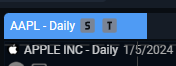
Hovering over this button opens up a dropdown menu with various color codes:
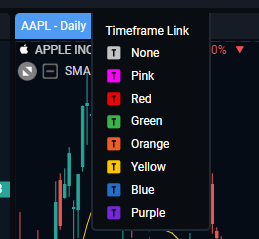
Pick a color code in this dropdown menu. Now, repeat this same step for any other windows that you would like to link with this one, and make sure to pick the same color code in each one.

Any windows with the same color code selected using the “T” dropdown menu are now linked, and will all change to the same timeframe automatically when you do this in one of them.