Categories
About UsHow to get startedAccount AccessBrokers and TradingChartsScannersResearch ToolsCommunityStocksOptionsAlertsMobile AppHow to make multi-bracket orders
Multi-Bracket Orders are essentially similar to simple brackets, however allow the placing of multiple take profit and stop loss levels for a single trade.
If you’re new to Bracket Orders, make sure to take a look at the article about Simple Bracket Orders first!
Setting up a multi-bracket order
First things first, make sure to select the multi-bracket order type in the advanced order type menu of your trading DOM, at the bottom of the order panel:

Originally, the Multi-Bracket will show up as inactive, since we haven’t set anything up yet. To start setting up your bracket order, select the “Strategy Setup” button.
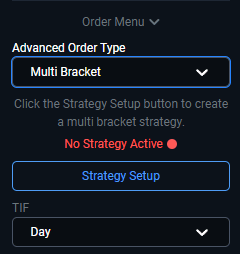
The next window that you will see will have a green “Add Bracket” button in the center. Clicking this button will create a new bracket – create as many as you need using this. Here, we have created three brackets. Note that for every bracket you add, a take profit, a stop loss, or both can be enabled separately.

Any brackets that are no longer in use can be deleted using the red trash can icon to the right.
Also, every multi bracket that has a stop loss level can be set up with an advanced stop strategy such as a trailing or a breakeven stop. Make sure to take a look at the article about simple brackets for more information regarding these!
Saving Multi-Bracket Strategies
Some of the Multi-Bracket Strategies can be fairly complex and require a lot of time to set up. To avoid losing time on that every time you need to reuse your multi-bracket, a saving feature has been implemented for multi-bracket orders.
To save a bracket strategy that you have set up, simply give it a name in the “Strategy Name” field at the top, and click the Save button that looks like a small floppy disk to the right.

In order to load a strategy that you’ve previously saved, select it in the “Strategy Selection” dropdown. Doing so will automatically populate all of the brackets that were previously saved under that entry.
Using the multi-bracket strategy
Once all of the brackets have been configured, click the “Close” button. Note how the green “Strategy Active” label is showing under the advanced order type menu now. If you proceed with placing a trade at this point, all of the brackets within that strategy will be applied to the trade.

If you decide to edit the bracket, just click on the “Strategy Setup” button again!