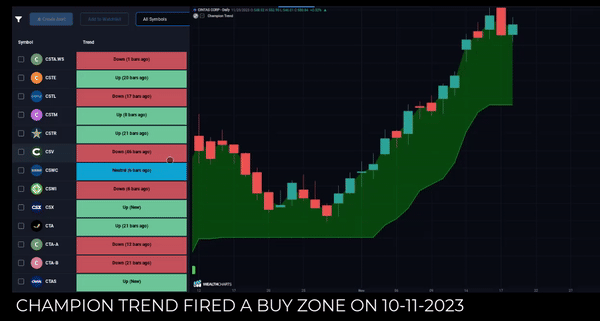Categories
About UsHow to get startedAccount AccessBrokers and TradingChartsChampion Trend Scanner
With its easily identified Buy and Sell zones and its integrated key support/resistance levels, the Champion Trend provides crucial insight to traders, identifying potential entry, re-entry, and trailing stop areas.
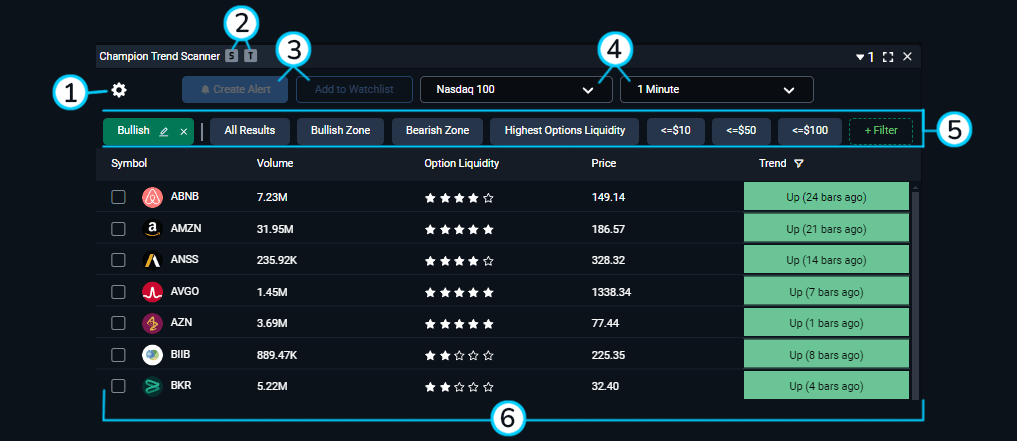
1. Filter Menu: This is where you can change the settings of the Champion Trend Scanner feature. You can hide certain columns and change your default watchlist when adding symbols!
2. Symbol & Timeframe link: Link the Champion Trend Scanner to your charts and click on any of the symbols to change them! Make sure that your Biocchi Scanner and Charts are linked with the same color.
3. Create Alert & Add to Watchlist: Want to create a Scanner Alert or add a symbol to your watchlist? Be sure to check the box by the symol and the two buttons will light up allowing you to move to the next step.
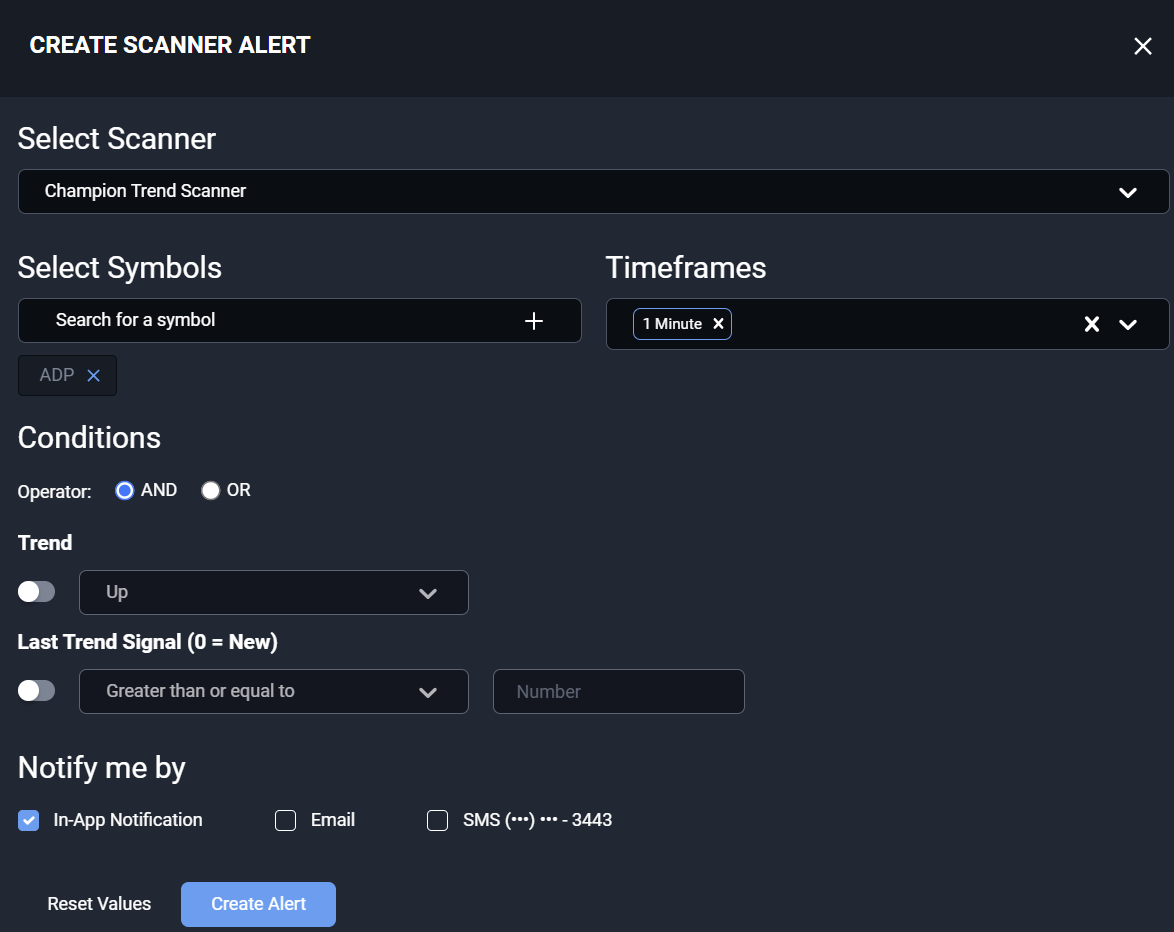
Be sure to review related articles below to learn more about setting up Scanner Alerts!
4. Timeframe Dropdown & Market Basket: Click these dropdown menus to view the different timeframes and different market indices. the Champion Trend Scanner will update and you will get different results for each selection.
5. Champion Trend Quick Filters: Tailor the Champion Trend scanner to your liking. Filter out the noise by specifically filtering for companies that are at certain prices, or with certain Volume and Option Liquidity. You can use the pre-built filters that are already there or you can select the green dashed "+Filter" button to make your own!
6. Champion Trend Grid:
Symbol: This column shows the different symbols that are in the top range for bullish or bearish signals in Champion Trend. Click the column header to sort through the symbols alphabetically.
Volume: The 5-day average of the company's Volume.
Option Liquidity: Get a 1 - 5 star rating for how liquid the options are on the stock.
Price: This column shows the last updated price that the Champion Trend Scanner calculated. Champion Trend Scanner refreshes once a minute.
Trend: These are the results of the scan, they show the amount of bars ago (in parenthesis) that a Champion Trend Signal fired off. Note how there are bullish, bearish and neutral. You can click the headers to sort in ascending or descending order.
Click the related articles below to learn about more exclusive tools and more!