Categories
About UsHow to get startedAccount AccessBrokers and TradingChartsAlgoHunter
Uncover the power of algorithms in trading like never before with AlgoHunter on WealthCharts! While many platforms mention algorithms, we take it to the next level at WealthCharts. Our cutting-edge algorithms redefine trade identification, providing unparalleled accuracy and insight. Experience the difference with WealthCharts – where innovation meets opportunity in every trade!
AlgoHunter parses thousands of symbols using proprietary trading signals to evaluate potential trade strength in real-time. Just plug in the types of instruments you like to trade such as stocks, options, futures, ETF’s, Forex or Crypto currencies along with your favorite trading or investing timeframe, and the AlgoHunter will find the top highest-rated trading opportunities that meet your criteria - saving you hours upon hours of research time!
To find the AlgoHunter feature, head over to the Main Menu at the top left corner of your platform, go to Premium Features and you will locate it there!
When AlgoHunter is loaded on to your screen, you will see a screen similar to the image below. Follow the numbered bullets to learn more about each item on the scanner!

1. Filter Menu: This is where you can change the settings and filters on the AlgoHunter feature. Review the bottom of this article to learn more!
2. Symbol & Timeframe link: Link AlgoHunter to your charts and click on any of the symbols to change them! Make sure that AlgoHunter and Charts are linked with the same color.
3. Create Alert & Add to Watchlist: Want to create a Scanner Alert or add a symbol to your watchlist? Be sure to check the box by the symbol and the two buttons will light up allowing you to move to the next step.
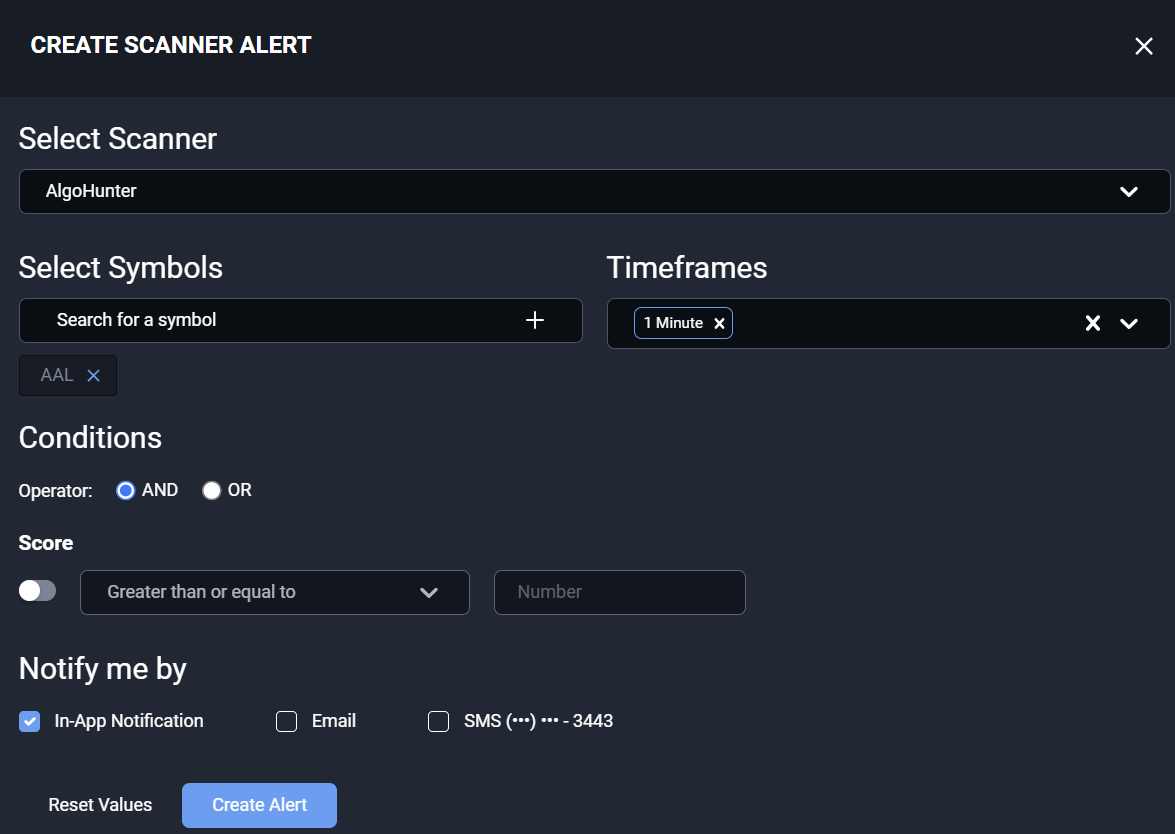
Be sure to review related articles below to learn more about setting up Scanner Alerts!
4. Timeframe Dropdown & Market Basket: Click these dropdown menus to view the different timeframes and different market indices. AlgoHunter will update and you will get different results for each selection.
5. AlgoHunter Grid:
Symbol: This column shows the different symbols that are in the top range for bullish or bearish signals in AlgoHunter. Click the column header to sort through the symbols alphabetically.
Volume: The 5-day average of the company's Volume.
Option Liquidity: Get a 1 - 5 star rating for how liquid the options are on the stock.
Price: This column shows the last updated price that AlgoHunter calculated. AlgoHunter refreshes once a minute.
Score: This column shows you the Bullish and Bearish scores for the symbols in the list. These scores can range from 800 to -500. Scores that are 700 - 800 are potential bullish opportunities and scores that are -400 to -500 are potential bearish opportunities. These scores are calculated from a variety of different tools and indicators.
AlgoHunter Filters: Tailor AlgoHunter to your liking. Filter out the noise by specifically filtering for companies that are at certain prices, or with certain Volume and Option Liquidity. You can also filter for specific Algo Scores! Take advantage of hiding certain columns, changing the "Add to Watchlist" shortcut to send symbols to any Watchlist you've made and the Accelerator Mode. Accelerator Mode allows you to change the update speed for intraday timeframes like 1 minute, 2 minute, and 5 minute.

To see AlgoHunter in action, please review the video below for more: