Categories
About UsHow to get startedAccount AccessBrokers and TradingChartsScannersCommunityStocksOptionsFuturesAlertsInvestPulse AI
The InvestPulse AI is an advanced tool based on AI technology, that can assist you with all things related to trading. AI in WealthCharts is capable of analyzing indicator scanners for you, can answer any questions about trading, and explain what almost any tool in WealthCharts does. Give it a try!

The InvestPulse AI tool supports two modes – Chat and Analysis.
Chat
Just as the name suggests, this is a free form version of chatting with the AI. Here, you can ask it any questions that you might have on your mind – for example, what does certain trading terminology mean, or what does a tool that you saw in WealthCharts do.

To ask a question, simply type your question in the chat box at the bottom of the AI window and click on the “Ask” button.
Once you do this, the AI will respond to your question to the best of its ability in the main chat area.
A historical record of all your chats is also maintained within the collapsible section on the left part of the AI screen. Here, you go back and review your past discussions and requests, as well as launch a blank, new chat using the “+ New Chat” button.
Analysis
This part of the AI tool allows you to direct the AI to research some of the indicator scanners that it is compatible with, such as Champion Trend, ITP, TRP and others.
To launch an indicator scan with the AI, you will need to provide several inputs first, describing what kind of research you are interested in.

Scanners – here, make sure to select the scanner that you would like for the AI to analyze. You can pick multiple scanners in this dropdown too, but be aware that the more you pick, the less results you will get as the AI will discard any signals that do not occur across all of the scanners used here.
Trade Style & Horizon – pick what kind of holding times you prefer - this will ensure that the AI will prioritize the correct timeframes when doing its analysis.
Symbol/Watchlist/Market – here, you may select which symbol list will be ran through the scanners that you’ve picked earlier.
Trade Direction – pick whether Bullish or Bearish signals are to be reported.
Once the scan is ready, launch it using the “Ask” button.

Right away, the AI tool will get to work on reporting any of the signals that it identifies using the criteria that you have provided to it earlier. Once the full report is generate, you will also find a set of chart shortcuts for each of the stocks from the report, as well as a handy “Add To Watchlist” shortcut:

Two additional buttons are available in the bottom right corner of the AI window, just above the “Ask” button: “Reset Analysis Options” (allows you to reset all of the inputs and start setting the up from scratch for a new scan) and the “Analysis Menu”, which is home to a lot of settings and filters for your scanner.
Here, you may set up Price, Volume, and Option Liquidity filters, which will force the AI to only report stocks that have current values above or below a threshold that you define for any of these metrics:
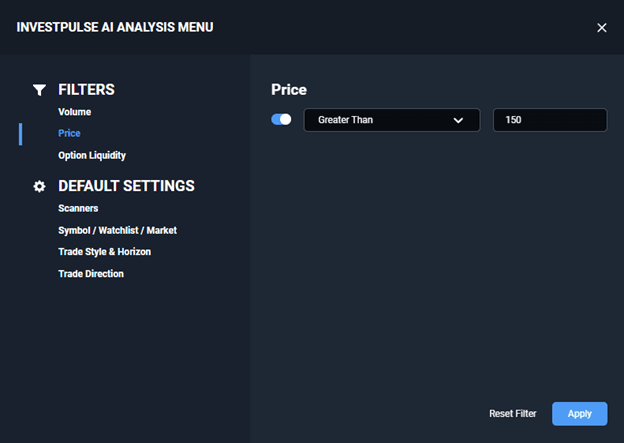
Under “Default Settings”, you may pick a default value for all the inputs that are available under the Analysis section of the InvestPulse AI tool:
