Categories
About UsHow to get startedAccount AccessBrokers and TradingChartsWealthScanner
WealthScanner saves hours of research time...
…and focuses you only on the top-ranked trading and investing ideas. Lightyears ahead of everything else, it not only combines advanced technical and fundamental analysis in its scoring, but it also analyzes each potential trade idea using the proprietary adaptive algorithm
To find the WealthScanner feature, head over to the Main Menu at the top left corner of your platform, go to Premium Features and you will locate it there! When WealthScanner is loaded onto your screen, you will see a screen similar to the image below. Follow the numbered bullets to learn more about each item on the scanner!
To select multiple symbols to add to your Watchlist or Snooze list, please select the checkbox that is located to the left of each symbol.

1. Symbol Linking: Link WealthScanner to your charts and click on any of the symbols to change them! Make sure that WealthScanner and Charts are linked with the same color. Be sure to refer to the filters section and review the "Type of Trader" area for what timeframe you may want to use on your charts when linking!
2. Symbol Tabs: The Trade Ideas tab will show you all of the ideas that are within the market category you selected down in section 4. The Added Symbols will show a list of symbols that you have added to your Watchlist.
3. Snooze & Add Buttons: These buttons allow you to add or remove symbols from your Idea List. If you are to Snooze the idea, the idea will not show up on the list again until it has reached a certain score AND if it's reached your "snooze duration" that you can set in the filters menu which is talked about in section 4. Adding the symbols in the Idea List will place them in your Watchlist that you have programmed with WealthScanner.
4. Filters, Symbol List, & Trend Direction: WealthScanner's filter menu is very diverse. You can fine tune a number of different parameters that are in the Timeframes, Volume, Price, Hottest Moves, Technicals tab, Fundamentals tab, Research tab, and the Options Tab. This is where you can also change your default Watchlist, what Type of Trader you are, and the Snooze Duration. When changing the Type of Trader setting, this will change the WealthScores that are firing off. The options you can choose from is a Day Trader, Swing Trader, Position Trader, and Investor. The Day Trader setting primarilly looks at Daily charts. Swing, Position, and Investor Trader settings look at Weekly and Monthly charts.
The Symbol List dropdown menu allows you to change the Idea List and view the different market indices. WealthScanner will update and you will get different results for each selection. You can also find your custom made Watchlists here if you type in the name or scroll to the bottom of this list! Please note that when you load your custom Watchlist, all symbols in your list (if applicable) will display in the Idea List and give you a WealthScore; even if it's not in the Bullish or Bearish range to display.
The Trend Direction button allows you to switch from Bullish ideas to Bearish Ideas. When in the Bullish list, you will see scores range from 600 to 900. For the Bearish list, you will see scores range from -300 to -550. Of course, if you have your own custom Watchlist loaded, all symbols within that list regardless of the score will be displayed.
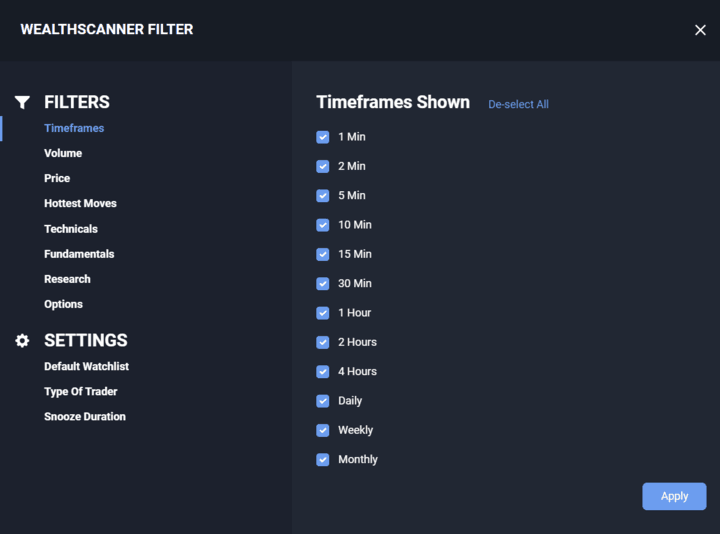
5. Analysis Tabs: These tabs show you the different variables and pieces of technical & fundamental analysis firing off for that particular instrument. IMPORTANT NOTE: Not all Instruments will have the same section of analysis. It depends on the instrument and the data available.
Overview - Within this tab, you will see Facts to Know and Risks to Know. Generally speaking, facts are meant to display why the instrument might be increasing in price. The risks are meant to display why the instrument might be decreasing in price.
Technicals - Within this tab you will see signals and information firing off from the WealthScore Historical Trend, AlgoHunter, and WSI Overview graphic.
Fundamentals - Within this tab you will see informaton regarding EPS, Revenue Growth, and the P/E Ratio.
Research - Within this tab, you will see information regarding Insiders Buying/Selling, Analyst Ratings from the Current Quarter, Institutional Buying/Selling, Guidance Revenue, and Options Data. In the Options Data section you can see the Liquidity Rating for the instrument as well as the implied volatility for the 30, 60, 90, and 360 day. This lists the rank, percentile, and rating.
Liquidity Rating. The number in this field will range from 1 to 5. This is the stars for Option Liquidity that you see in almost all of the other scanners in WealthCharts. In options trading, liquidity is rated on a scale of 1 to 5, with 1 being the lowest and 5 being the highest. Option liquidity refers to how easily options contracts can be bought or sold without significantly impacting their market price. Higher liquidity means fewer price movements from buy/sell orders.
The IV in each line stands for Implied Volatility. 30, 60, 90, and 360 stand for the number of days.
IV Rank helps traders understand if the current implied volatility is high or low compared to its historical average. A high IV Rank (close to 100) suggests that the current IV is relatively high compared to its historical range, potentially indicating that options might be expensive. Conversely, a low IV Rank (close to 0) suggests that the current IV is relatively low, potentially indicating that options might be cheap.
IV Percentile measures the current implied volatility of an asset relative to its historical range, typically over the past 52 weeks. It's expressed as a percentage, indicating how many days within that period had lower implied volatility than the current level. For example, an IV percentile of 75% means that 75% of the days in the past year had lower implied volatility than the current value.
IV Rating is denoted as a number between 0 and 1, which is why the rating is always a long decimal digit. IV Rating is not a standard metric, BUT it provides a sense of whether Implied Volatility is elevated, so the higher the decimaled number, means the IV percentile and rank are higher.
6. Idea List: This section shows lists of instruments from the market category or Watchlist you selected. The scores to the right of the instrument is called The WealthScore and it is based off of a collection of different algorithms, technical analysis, fundamental analysis, and research data. To learn more about how a stock is doing a visit the Overview, Technicals, Fundamentals, and Research tabs inside of WealthScanner. For strong bullish scores firing off on the WealthScanner feature, look for scores above 600. For strong bearish scores firing in WealthScanner, look for -300 and beyond. Load the symbol on a multi time frame with the Champion Trend Pack of indicators for further technical analysis. A flame icon to the right of the instrument's score means that the WealthScore had a change of 250 or more points since the last time the score was updated. The score could be a positive change or a negative change. Regardless, it will show a flame icon. This is also referred to as "Hottest Moves" in the WealthScanner feature.
Did you know that there is a separate version of WealthScanner that is much smaller and condense? That feature is called WealthScanner Compact. It follows the same rules as WealthScanner but it only shows the Trade Idea List and that's all. Members can take advantage of this component if they are pressed for space on their dashboards and layouts! Take a look at the picture below to see!
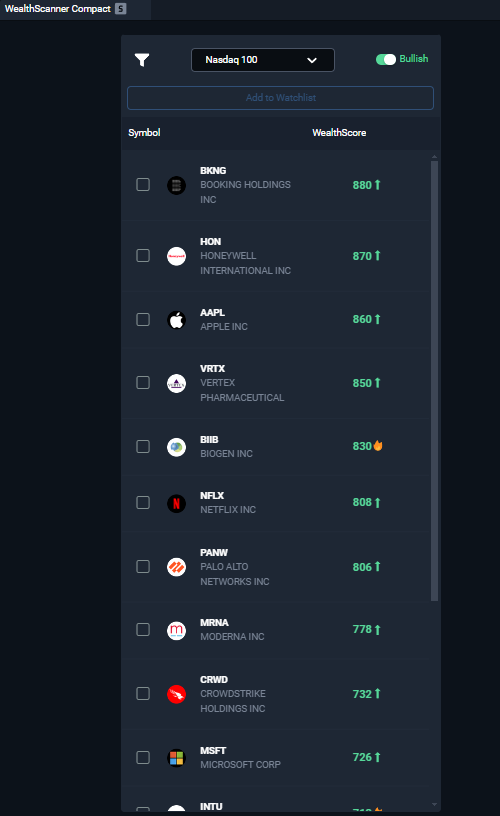
To see the WealthScanner in action, please review the video below: