Categories
About UsHow to get startedAccount AccessBrokers and TradingChartsIRB Scanner
If you've heard of Rob Hoffman then you've most likely heard of his IRB (Inventory Retracement Bar) setups as it is one of his fundamental strategies. Well, Rob took it one step further and made a scanner out of it and it is only exclusive to WealthCharts members only!
To find the IRB Scanner, go to the Main Menu by clicking on the top left icon on your platform. After that, you can search for it or you can find it under the Exclusive Features category. After you load it on to your screen, you should see that the scanner looks similar to the image below.

1. Filter Menu: This is where you can change the settings of the IRB Scanner feature. You can hide certain columns and change your default watchlist when adding symbols!
2. Symbol & Timeframe link: Link the IRB Scanner to your charts and click on any of the symbols to change them! Make sure that your Champion Cross Scanner and Charts are linked with the same color.
3. Create Alert & Add to Watchlist: Want to create a Scanner Alert or add a symbol to your watchlist? Be sure to check the box by the symol and the two buttons will light up allowing you to move to the next step.
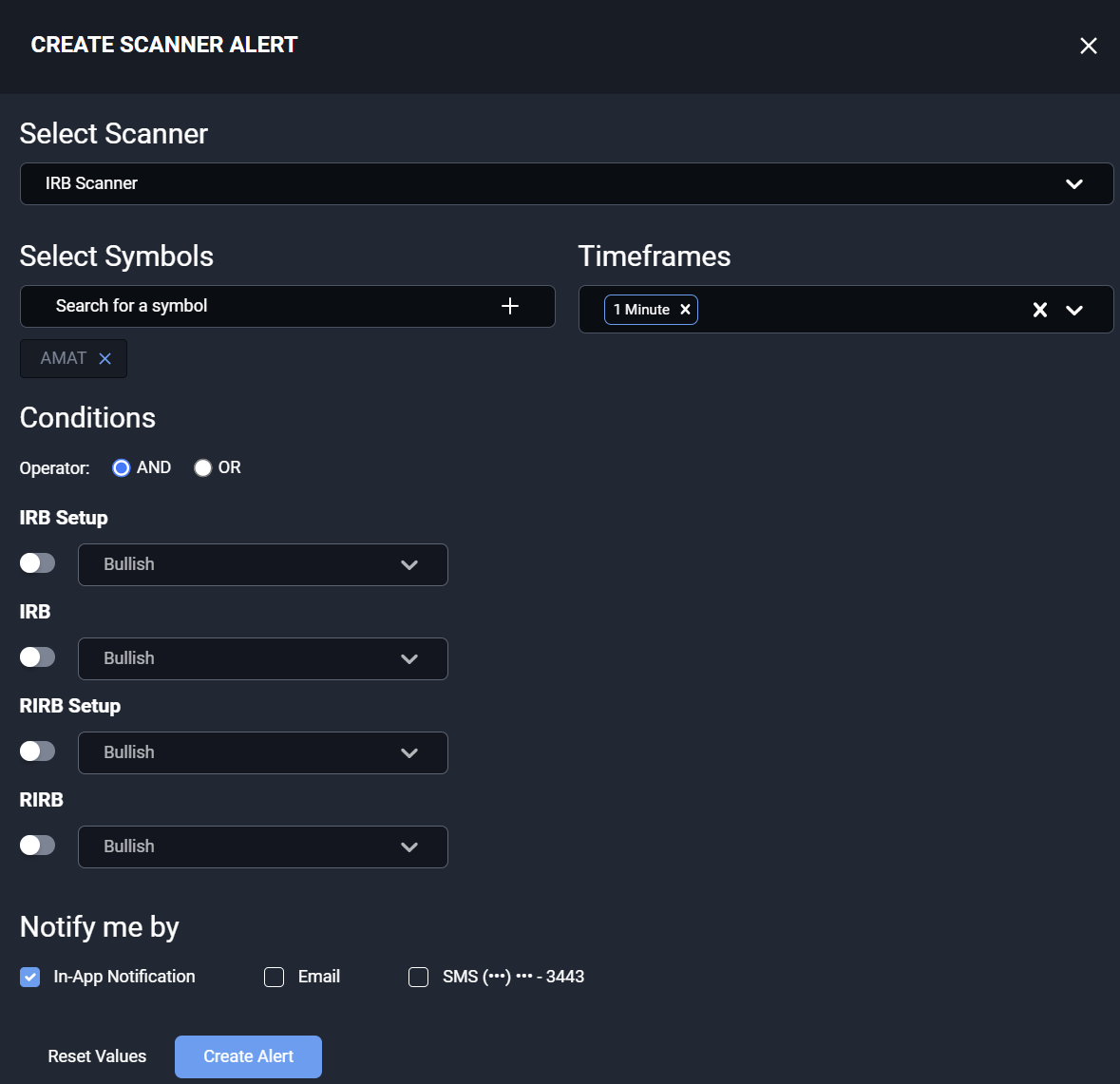
Be sure to review related articles below to learn more about setting up Scanner Alerts!
4. Timeframe Dropdown & Market Basket: Click these dropdown menus to view the different timeframes and different market indices. the IRB Scanner will update and you will get different results for each selection.
5. IRB Scanner Quick Filters: Tailor the IRB scanner to your liking. Filter out the noise by specifically filtering for companies that are at certain prices, or with certain Volume and Option Liquidity. You can use the pre-built filters that are already there or you can select the green dashed "+Filter" button to make your own!
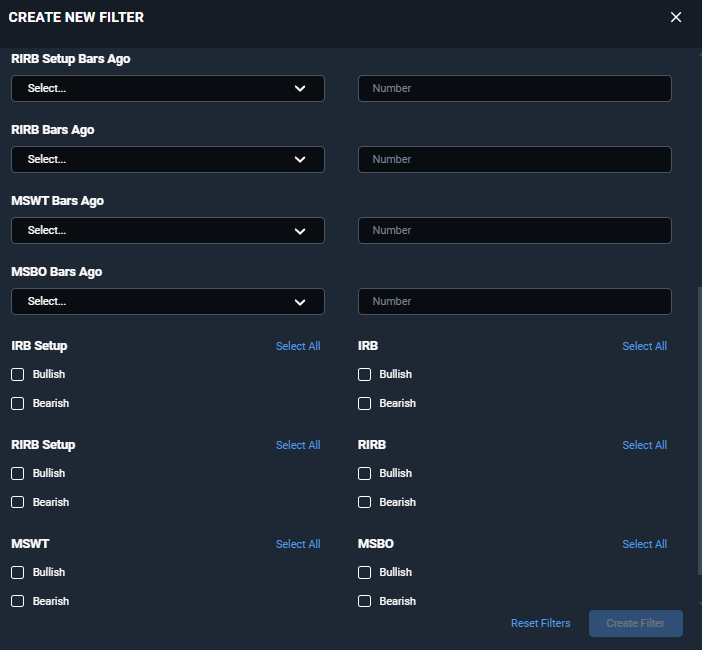
6. IRB Scanner Grid:
Symbol: This column shows the different symbols that may be firing off bullish or bearish signals from the IRB. Click the column header to sort through the symbols alphabetically.
Volume: The 5-day average of the company's Volume.
Option Liquidity: Get a 1 - 5 star rating for how liquid the options are on the stock.
Price: This column shows the last updated price that the IRB Scanner calculated. IRB Scanner refreshes once a minute.
IRB Setup: This column correlates with the IRB Tracker indicator. It displays bullish and bearish signals and how long ago they fired off.
IRB: This column correlates with the IRB indicator. It displays bullish and bearish signals and how long ago they fired off.
RIRB Setup: This column correlates with the IRB Tracker indicator. It displays bullish and bearish signals and how long ago they fired off.
RIRB: This column correlates with the RIRB indicator. It displays bullish and bearish signals and how long ago they fired off.
MSWT: This column correlates with the Momentum Shift WT/BO indicator.
MSBO: This column correlates with the Momentum Shift WT/BO indicator.
Acronym Help:
IRB - Inventory Retracement Bar
RIRB - Reverse Inventory Retracement Bar
MSWT - Momentum Shift With Trend
MSBO - Momentum Shift Break Out
Click the related articles below to learn about more exclusive tools and more!