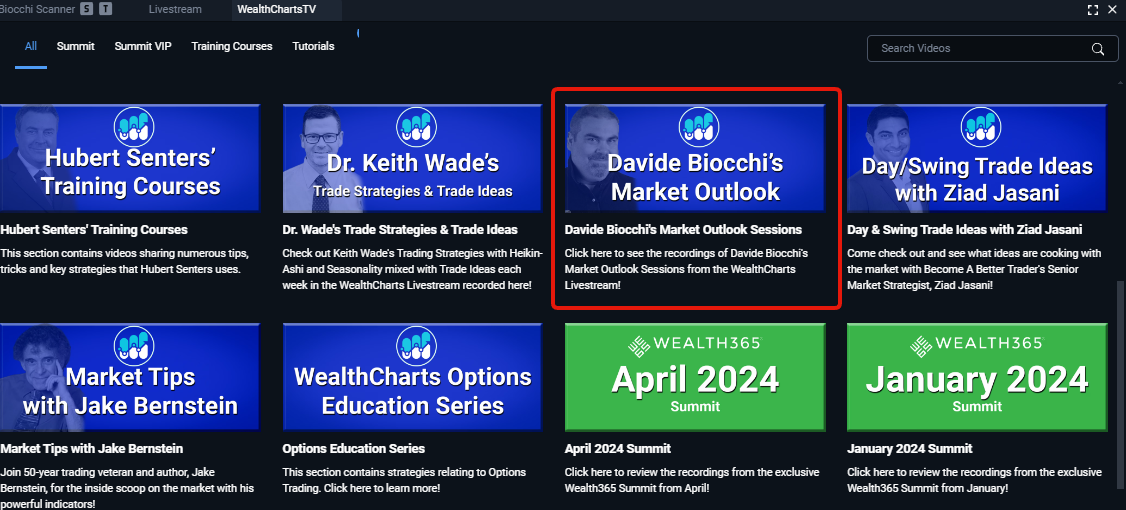Categories
About UsHow to get startedAccount AccessBrokers and TradingChartsBiocchi Scanner
Take advantage of a powerful scanner on WealthCharts by Davide Biocchi, a 10X real-money International Trading Champion!
To find the Biocchi Scanner, be sure to go to the Main Menu icon located at the top left corner and then go to Premium Features. Once you locate the scanner and load it onto your screen you will find something similar to the image below:
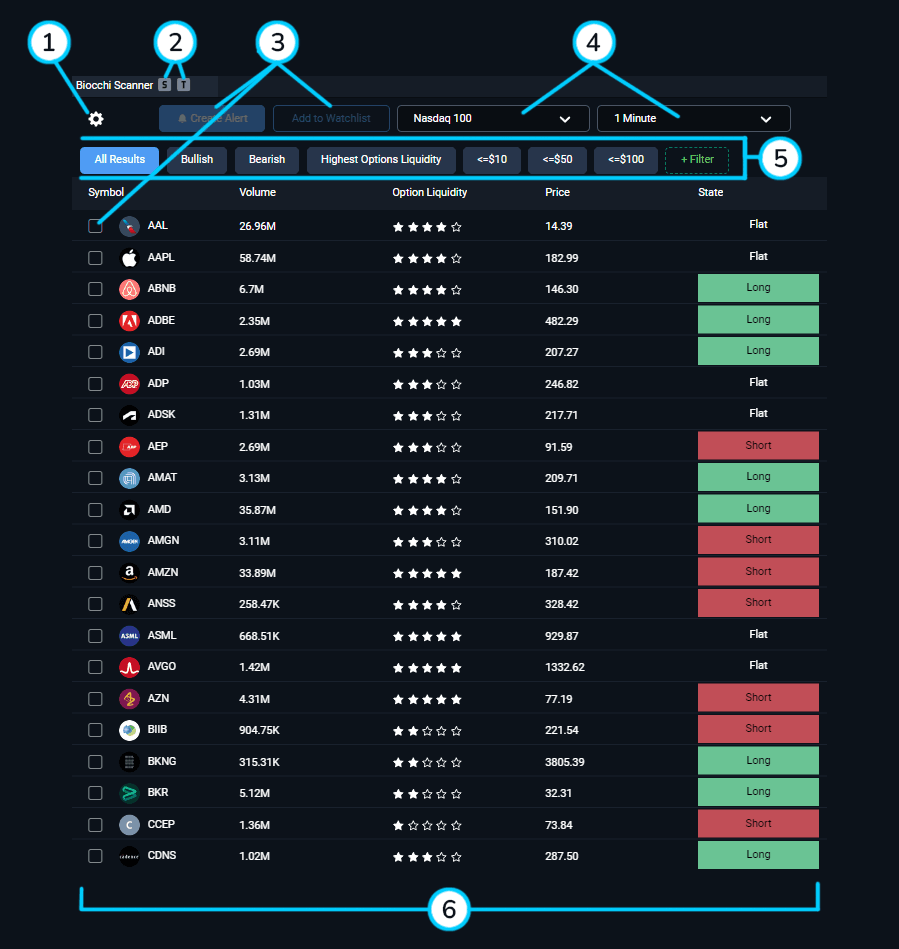
1. Filter Menu: This is where you can change the settings and filters on the Biocchi Scanner feature. Review the bottom of this article to learn more!
2. Symbol & Timeframe link: Link Biocchi Scanner to your charts and click on any of the symbols to change them! Make sure that your Biocchi Scanner and Charts are linked with the same color.
3. Create Alert & Add to Watchlist: Want to create a Scanner Alert or add a symbol to your watchlist? Be sure to check the box by the symol and the two buttons will light up allowing you to move to the next step.
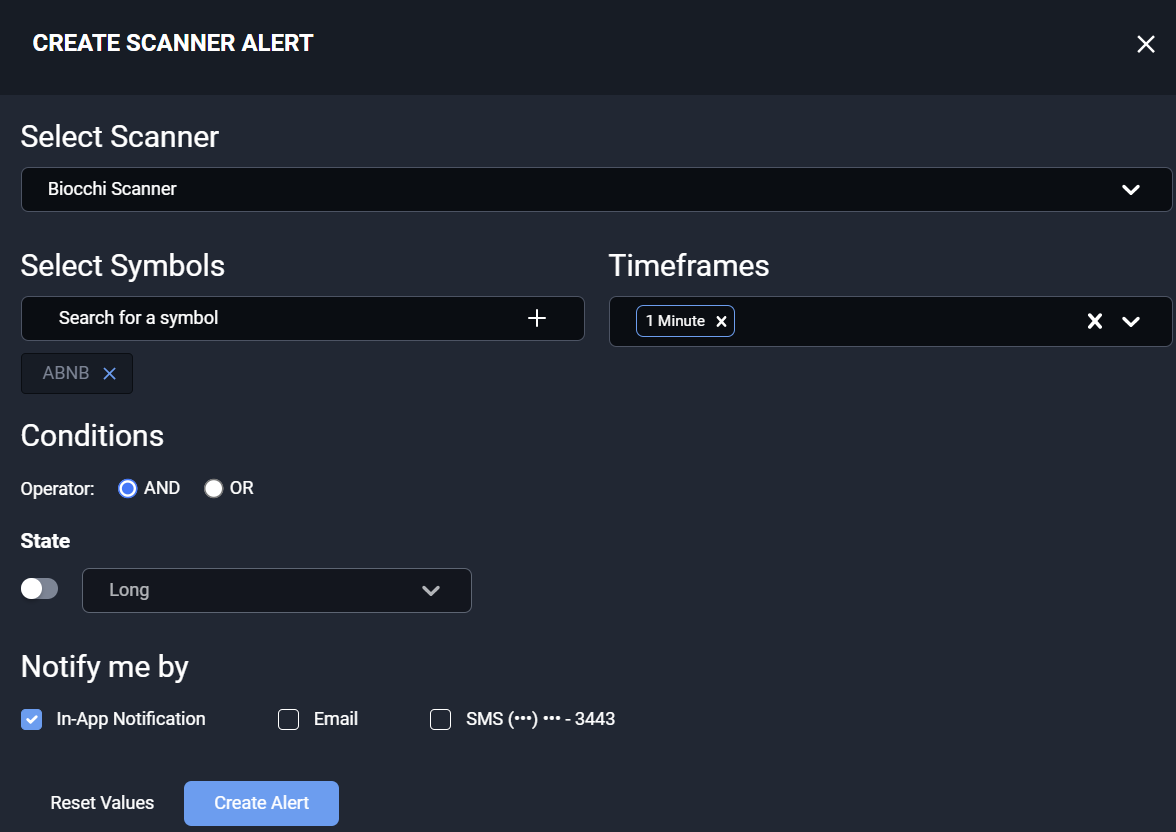
4. Timeframe Dropdown & Market Basket: Click these dropdown menus to view the different timeframes and different market indices. The Biocchi Scanner will update and you will get different results for each selection
5. Biocchi Scanner Quick Filters: Tailor the Biocchi Scanner to your liking. Filter out the noise by specifically filtering for companies that are at certain prices, or with certain Volume and Option Liquidity. You can use the pre-built filters that are already there or you can select the green dashed "+Filter" button to make your own!
6. Biocchi Scanner Grid:
Symbol: This column shows the different symbols that are in the scanner. Click the column header to sort through the symbols alphabetically A-Z or Z-A.
Volume: The 5-day average of the company's Volume.
Option Liquidity: Get a 1 - 5 star rating for how liquid the options are on the stock.
Price: This column shows the last updated price that the Biocchi Scanner calculated.
State: This column shows you the Long, Short, or Flat signals. These signals are calculated from a variety of propietrary algorithms fine tuned by Davide Biocchi.
To see the Biocchi Scanner in action be sure to check out Davide Biocchi's livestream classes Mondays at 10 AM ET in the WealthCharts platform or the recordings in WealthChartsTV!